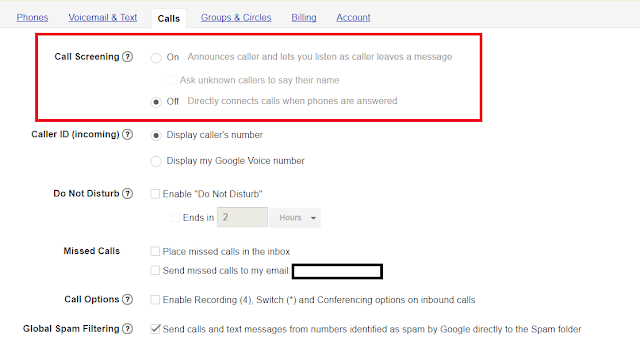e.g.
(789) 123-4567 (GV # for normal calls)
(789) 123-4568 (GV # for fax calls)
However, I quickly ran into an issue that I would not be able to verify my online fax service with GV because I had no ability to pick up that line and enter the verification code GV requires. This means I would not be able to use GV with an online fax service!
Many people who have physical fax machines in their homes or offices, this post won't be helpful for them. They are lucky that they can easily perform the GV verification process by answering the GV verification call while standing next to the fax machine. For others, like myself, who have online fax services (eFax, myFax, Fax.com, etc) this is not possible because there are no physical fax machines. Instead, our fax numbers are directed to server farms which automatically answer the fax calls and use software to interpret the fax before rendering the image.
My first idea to solve this problem was to contact my online fax service support. This was a long shot, but worth the 5 minutes of effort. No surprise, but they said they couldn't help me since they had no ability to answer my specific fax number and enter in the GV verification code.
I thought I was stuck until I discovered a feature of GV called 'temporary call forwarding' and paired that with some inspiration from Rupert Murdoch and the infamous voicemail hacking scandal by Called-ID spoofing my own fax number!
About 'temporary call forwarding'
GV allows you to setup 'temporary call forwarding' for instances when you are on vacation, staying at a friends house, etc. To set this up, you do not need to verify the telephone number. You only need to call your GV number and access the settings menu using your PIN.
About Caller-ID spoofing
In short, it allows you to display any number on a caller-ID regardless of where the call is actually coming from.
How to Do it:
1) Get a GV # if you don't already have one:
2) Configure a PIN so you can access the GV settings via phone under the Voicemail & Text tab:
3) Also, be sure to turn off Call Screening on the Calls Tab!
4) Goto the following site
5) Configure spooftel with the following
6) Spooftel will call the number specified first, be sure to pick it up, then it will connect you to GV.
***One import note. Spooftel will only let you connect for 60 seconds, so be quick on the trigger when entering your PIN and going through the menu. It took me two tries to get it down.
7) Once your call is answered by GV, press the * key and enter your PIN
8) Press 4 to access the main settings menu.
9) Press 4 again to access your temporary settings.
10) Press 2 to set the number from which you're calling as a temporary forwarding number
And thats it!!!! Now when you go into Google Voice, you will see your fax number as the temporary forwarding number. Be sure to turn off forwarding to other phones and it should be ready to properly forward faxes to your online fax service provider.
Final thoughts
Much like my normal GV # for phone calls, I now have achieved fax # autonomy. I can freely distribute my new fax # without worrying about what underlying fax service I will be using. A new question I have if can this method be used in other helpful ways? If you have an idea, please post in the comments.